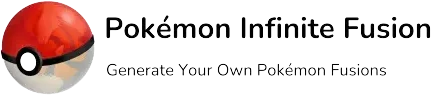How to Install Pokemon Infinite Fusion on Your PC & Laptop | Complete Guide
How to install Pokemon Infinite Fusion on your PC needs complete guidance, especially for beginners. The game is red hot equally among new players as well as traditional Pokémon players. This guide is totally about how to install Pokemon Infinite Fusion on PC; for other devices guide you can follow the relevant articles.
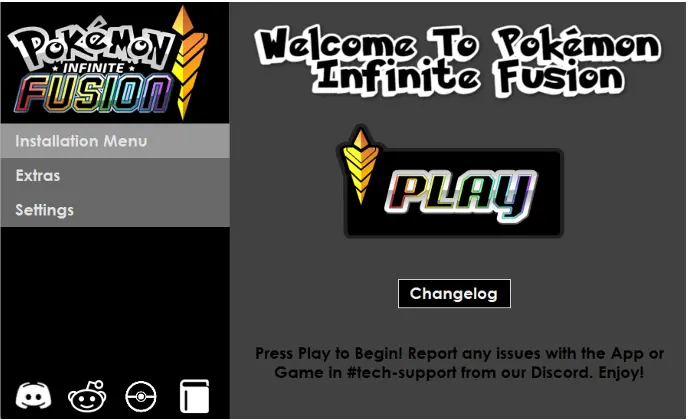
How to Install Pokemon Infinite Fusion on Windows?
Pokemon Infinite Fusion installation is somewhat tricky to install; however, if you follow this guide step by step, it can be a matter of seconds. If you are facing any issues regarding the installation of the pokemon game, this article will definitely work for you. This is a complete article on how to install Pokemon Infinite Fusion. Here is the step-by-step guide. Images of all the installation steps are attached here for your ease.
Install Pokemon Infinite Fusion Using Light Weight Installer
How to Install Pokemon Infinite Fusion 6.4.4 on Windows. Download the game from the button below if you don’t have it downloaded or installed already. You can also update Pokemon Infinite Fusion on your PC or any Windows-based device to the latest version. If you have a prior version of Pokemon Infinite Fusion Light Weight, you can update directly from the game files themselves using the same exact script.
Download Pokemon Infinite Fusion App Installer (Light Weight)
Pokemon Infinite Fusion Download button, download it. It’s going to download the game.
Make sure to leave this in your Downloads folder. Not desktop or documents cause Onedrive will break it
Anytime you download anything from the Internet, it goes into your Downloads folder. Go to your downloads folder on your PC, and you’ll see infinitefusion. zip.
PokemonInfinite Fusion Installer.zip (LightWeight)
2.18GB
Extract the Game
The next step is you need to right-click this and hit extract.
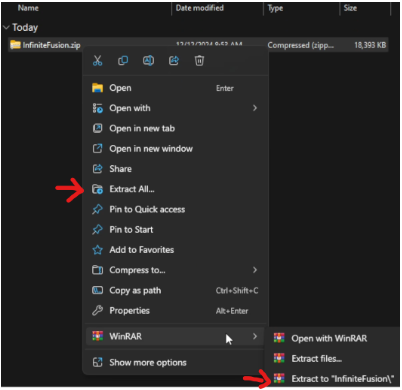
If you don’t see .zip, that just means you have an option turned off on your computer. Use the screenshot below to enable it.
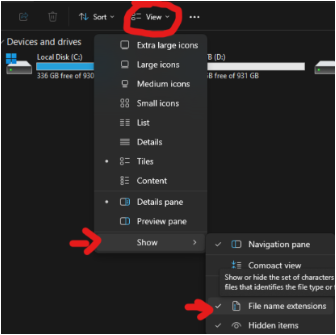
If you used the Extract All option, make sure it says \InfiniteFusion at the end of it, then click Extract. If you used WinRAR, ignore the image below.
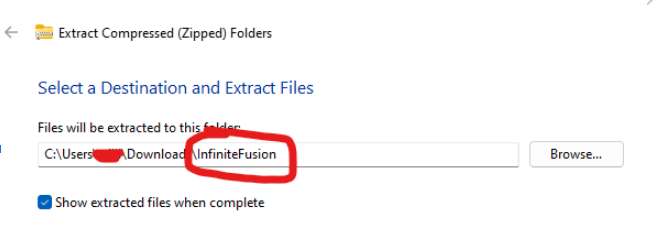
You’ll get a folder named infiniteFusion. You do not need the zip anymore, so if you see the zip file, delete it.
Now double-click the infinite Fusion folder, and you’ll see two items.
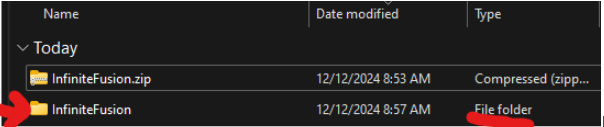
You will see 2 files. Double-click on the INSTALL_OR_UPDATE.bat and this is the script that will actually do the updating or the installation for the game.

If you get this Message below, click More Info. Then the button “Run Anyways”
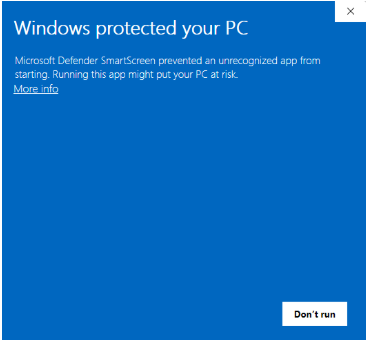
Now pay attention to this command prompt that opened.
The 30% above you see is the % completed. Wait for this to finish.
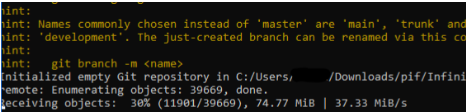
Scroll down, the red underlined text is exactly. If we look at the command prompt, the fourth line towards the bottom is going to say this head. Once it finishes, you will see the following:
Red Line: This means it worked
Blue Line: The text underlined in blue will not match the screenshot, but as long as you see the red-lined text, you are good.
Now, if you see this notification means that everything is installed or updated correctly, and you don’t have to worry about anything.
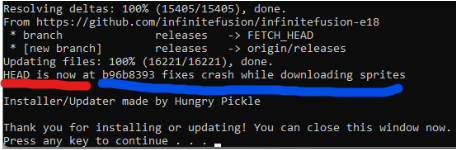
Common Error Disconnect Error
If you did not see the confirmation, that means an error happened. The most common error here is that the game server was disconnected due to bad internet. Go ahead and rerun the installer. If you don’t see that means that everything ran smoothly.
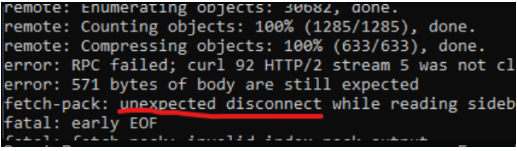
Go back to Downloads and open up the game. Double-click the game.exe. You can close this and go back to your folder. All the files will be in the folder. Open Game.exe to play the game.
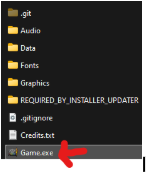
If you want a shortcut or pin this to the taskbar for easy access to open up the game, right-click on the game to show more options, and then you can either create a shortcut that you can drag to your desktop or pin the taskbar. Now, if you click on the game icon, it’ll open up the latest version 6.4.4 of Pokemon Infinite Fusion.
Once you see the intro screen, hit enter, and you’ll get the intro screen, which will show you the
latest version is on the top right.
Your save files are back in your game folder, there is a shortcut named save file. This does not mean that your saves are stored in your game folder. Double-clicking on the shortcut will take you to where your saved files are stored. You can import saved files. This is how to install Pokemon Infinite Fusion 6.4.4. by using lightweight.
How to Install Pokemon Infinite Fusion Using App Installer
1/1/2025: The app is being temporarily taken down for a structural redesign. This update is necessary because the game’s updater (not the app itself) isn’t working correctly in 6.4. Please uninstall the app to prepare for the new installation and update process.
Don’t worry—your game files and saves are completely safe, and there’s no need to transfer anything. The InfiniteFusion folder you installed will remain intact, allowing you to launch the game using Game.exe from that folder.
Pokemon Infinite Fusion Installer (2.9.8.4) (by Megaman)
69.3MB
Download Pokemon Infinite Fusion Sprite Packs
Full Sprite Pack 1-108 (November 2024)
1.8GB
Pokemon Infinite Fusion Preloaded Sprites (old)
416MB
Pokemon Infinite Fusion App Installer for Windows
Pokemon Infinite Fusion App Installer
How to set up Pokemon Infinite Fusion latest version app installer v2.9.8.7. This guide is about the Pokemon Infinite Fusion App installer by Megaman, which can be downloaded from the download button on this page. This step is crucial when learning how to install Pokemon Infinite Fusion.
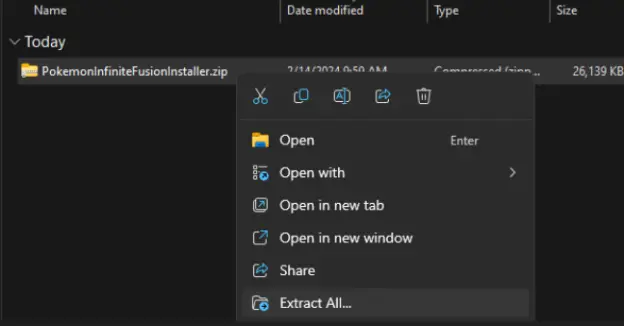
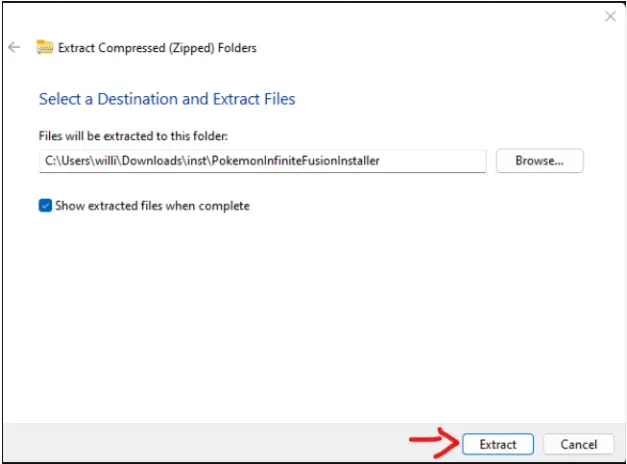
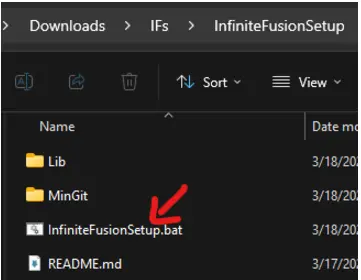
It’ll open up this black window and it’ll start downloading the files for the app. Click Install when it prompts you.
(If you had the app installed already you need to uninstall the current version. Click OK and it’ll uninstall it then you will get this popup here just to validate the installation. This next popup is basically asking you do you already have the game installed if so then you don’t need to reinstall the game.)
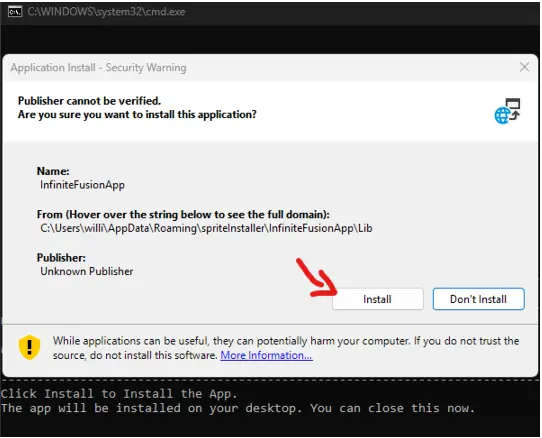
The app will be on your Desktop like this, you can Pokemon Infinite Fusion Icon on your PC.

If you had the app installed in the older version you need to replace with the current version. This next popup is basically asking you do you already have the game installed if so then you don’t need to reinstall the game.
If You are Opening the Game for the First Time on your PC, You need to Install Game Using Pokemon Infinite Fusion App
If you haven’t installed the game at all and doing it for the first time on window Windows-based computer. Click No, once you click No, it’ll ask you where you want to install the game, click on browse folder, and then it’ll take you to default to the downloads folder. Press select the folder and Click install and another black window will open up it’s basically just going to show you the process of the download. Complete Guide
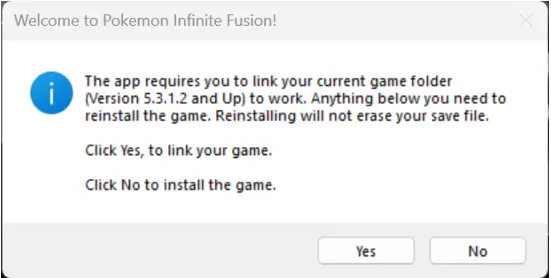
- The folder should look like below where you can see Audio, Data, Fonts, etc
- If you don’t have the PRELOADED ZIP, click No to install fresh.
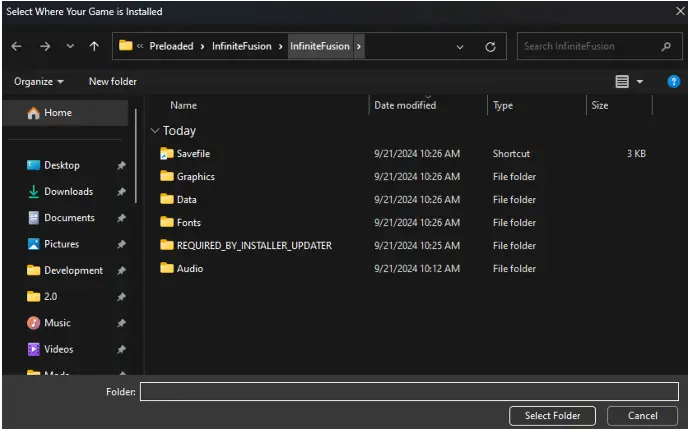
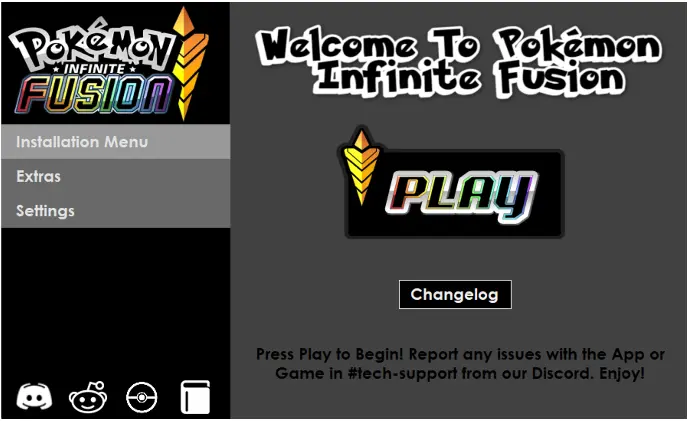
Enable Quick Access To the App.
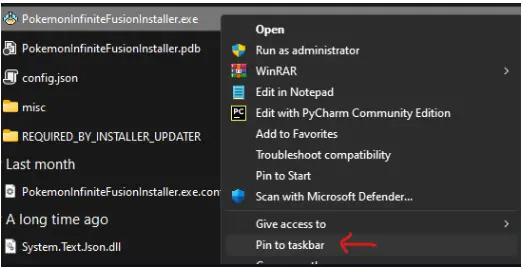

Installation of Pokemon Infinite Fusion Using App
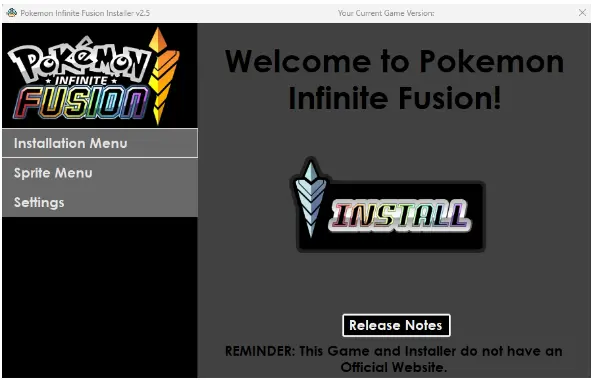
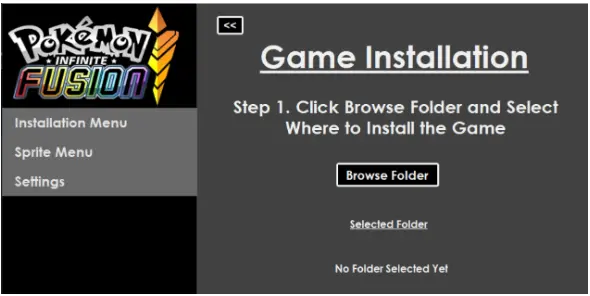
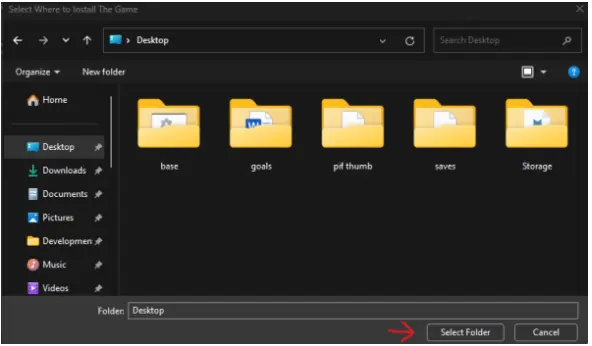
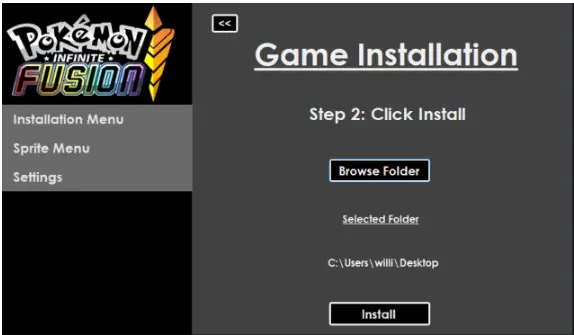
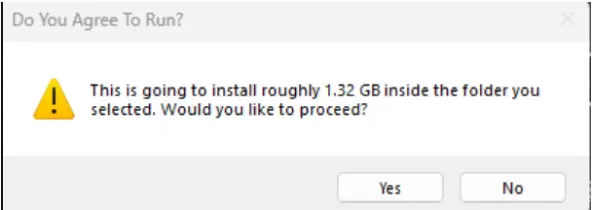
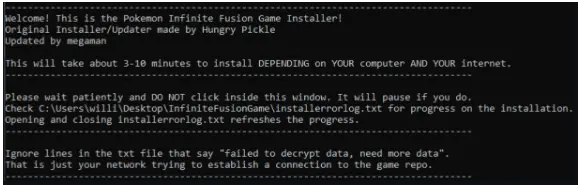
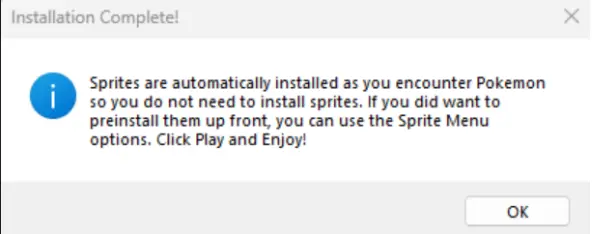
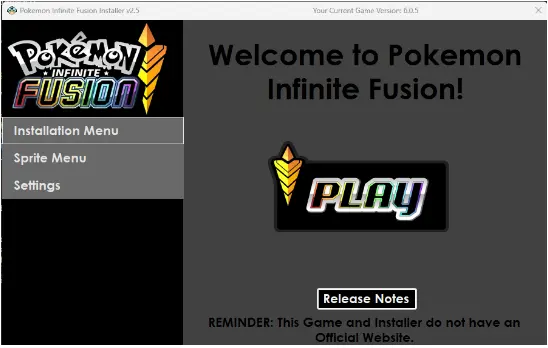
How to Install Custom Sprites?
When we talk about how to install Pokemon Infinite Fusion, sprite installation becomes very crucial. Here is step by step guide to install custom Sprites that can be downloaded from the download page of this website. Here is How to install custom Sprites, part of How to install Pokemon Infinite Fusion Game.
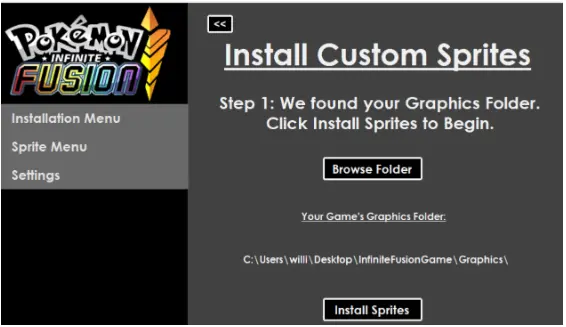
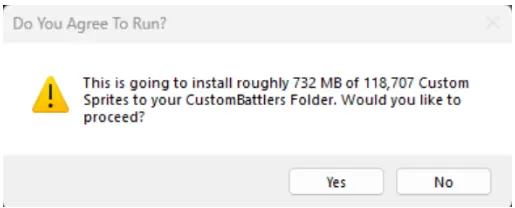
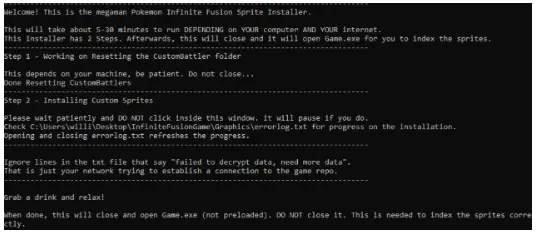
After the Sprite installation, the command prompt will close and a message will open this message. Game.exe will also open automatically, leave it as it is, this is a very important step.
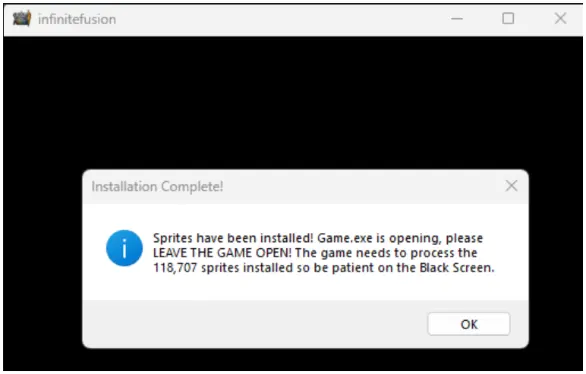
Now a black screen will appear. Between 118k – 330k sprites are being imported into your PC, be patient and wait for more or less 15 minutes, depending on how fast your PC is.
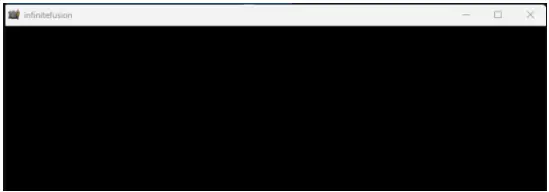
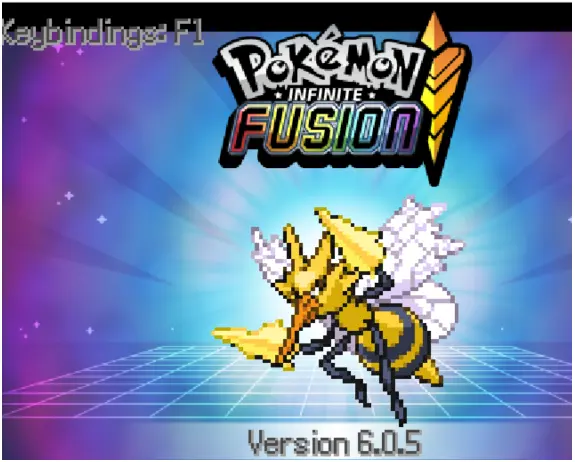
A message will appear showing 120,110 imported sprites. The number of imported Pokemon Sprites will increase over time.
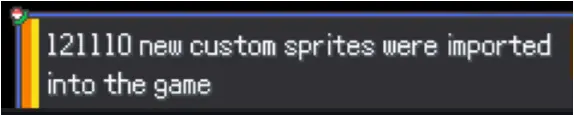
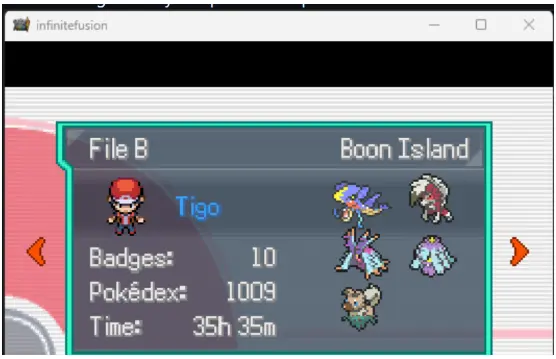
How to Setup Preloaded Sprites?
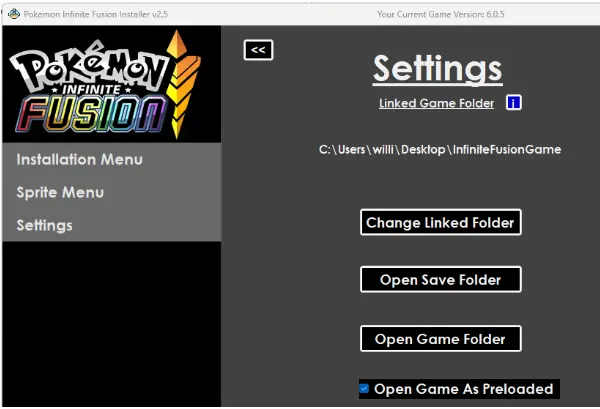

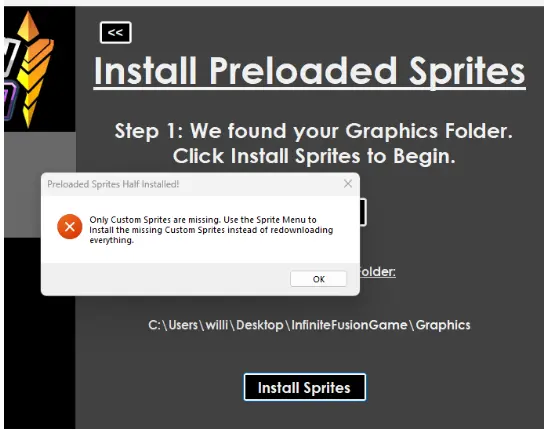
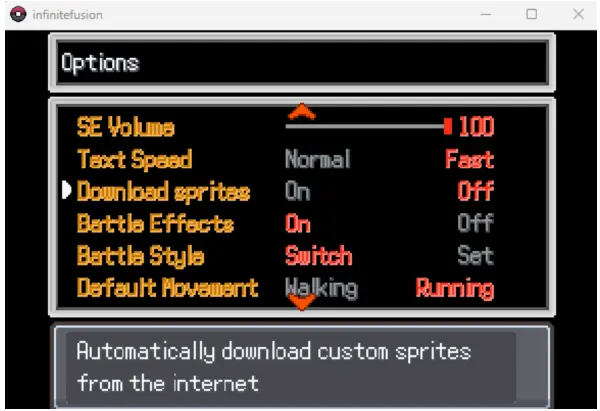
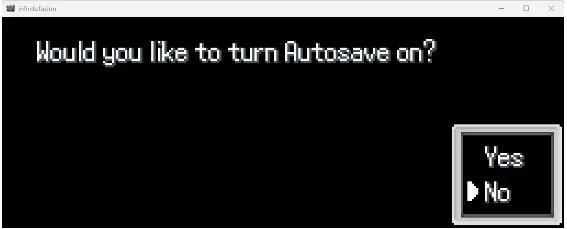
This is the complete guide on how to install Pokemon Infinite Fusion on your PC, and how to set up Pokemon Custom sprites and Preloaded. YOu can easily install Pokemon Infinite Fusion on your PC and set up the all game settings.