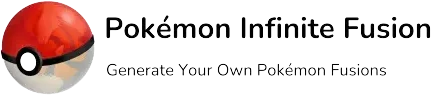Pokemon Infinite Fusion Windows with All Sprites : Download and Install
The Pokémon Infinite Fusion game was primarily developed for Windows, so it performs best on Windows-based PCs. However, you need many files, such as the Pokemon Infinite Fusion App, App installer, and Sprites, to set up the game on your PC. If you want to download and install Pokemon Infinite Fusion Windows with all Sprites and App, your problem is solved.
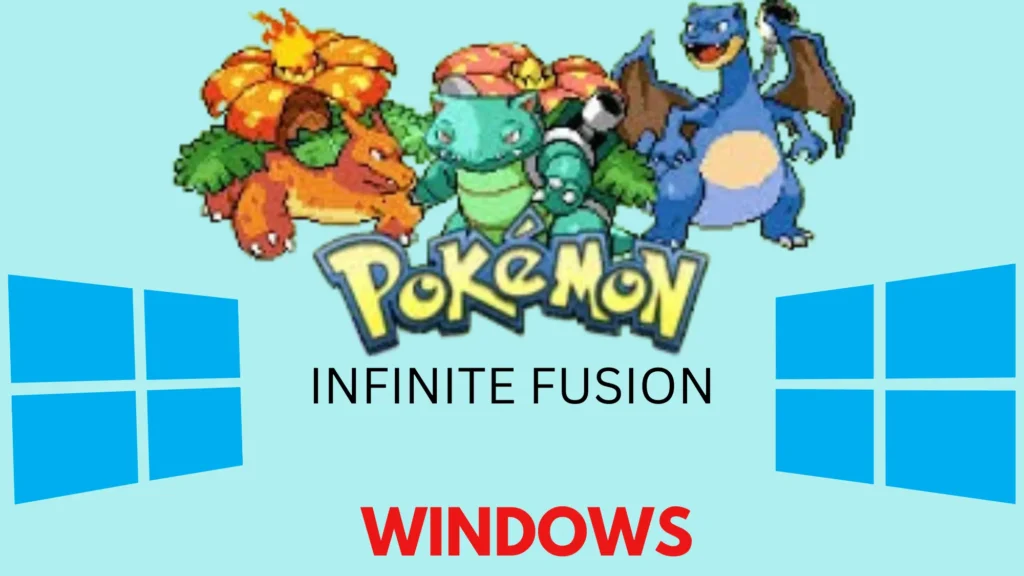
How to Download and Install Pokemon Infinite Fusion Windows with All Sprites
This Guide will explain How to download and install Pokemon Infinite Fusion Windows with all the Sprites in it so that you don’t have to move anything yourself. I’ll also explain how to load Pokemon Infinite Fusion Preloaded into the app installer since we’re using this new zip file, since you need some Sprite settings changed in the App. We’ll be starting this completely from a zip folder, but you can use it either from the folder itself or the app, if you’d still like to use the app.
Download Pokemon Infinite Fusion Windows Preloaded (With All Sprites)
The first step is to download the Pokémon Infinite Fusion zip folder from the “Download Button” below.
Infinite Fusion Full Game
1.8 GB
Download WinRar
3.7 MB
When the zip download completes, do not click on it to open it, the zip file is very large and will probably crash your computer trying to load it so do not open it. This zip includes Custom Sprites (Fusions), Custom Base Sprites (Non-Fusions), and Auto gens (Fusions with no custom sprites). Do Not Download and Install Custom or Preloaded Sprites.
Now you need to download either 7zip or WinRAR to be able to extract it. I am going to be using WinRAR personally, so if you want to use this, download it from the button below. WinRAR is used to extract the LARGE zip files. DON’T use the default Windows extractor.
How to Install Pokemon Infinite Fusion Windows
Here is a step by step-by-step guide to installing Pokemon Infinite Fusion Windows.
Extract The Game
You can start using WinRAR once you have both files downloaded.
- Click on File Manager and then go to your Downloads Folder.
- The downloaded zip file Infinite Fusion. zip will probably be in your Downloads Folder.
- You’ve already installed WinRAR, right-click the do zip go down to the WinRaR section, and Click extract.
- It will take some time to extract because this is ultimately going to be a 3 GB folder full of Sprites. It’ll create a folder for you.
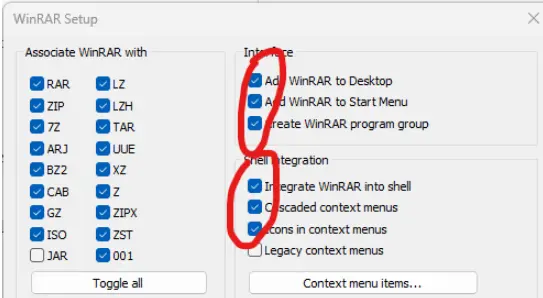
Set Up the Game
- Download the Old game folder, you don’t need it anymore. Save File will not be deleted.
- Right click InfiniteFusion_6.2.4_preloaded.zip -> WinRAR -> “Extract to InfiniteFusion_6.2.4_preloaded\”
- Make sure NOT to extract on top of an existing game folder named InfiniteFusion. This needs to be exacted in its own folder.
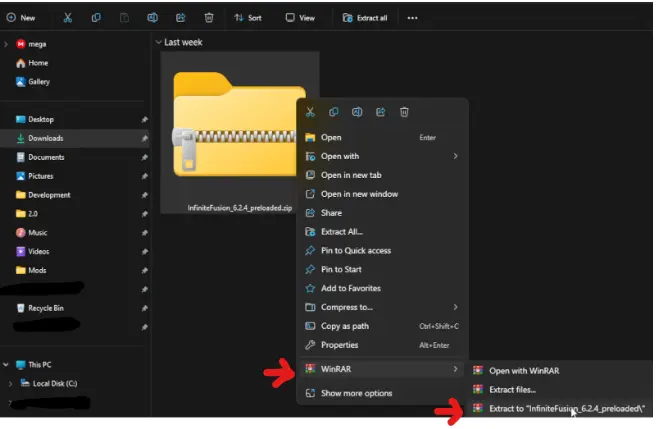
If the Zip File is Extracting Too slowly?
The Pokemon Infinite Fusion Windows file is Large containing thousands of Sprites and Graphics. When you’re extracting the files and it is taking too much time, here is step by step guide to speed up the extraction. Extraction speed depends 100% on your PC speed. Sometimes, anti-viruses installed on your PC may slow down the extraction because it scans every file and there are thousands of files in Pokemon Infinite Fusion Windows.
- To check if the extraction is perfect, Open the extracted folder InfiniteFusion_6.2.4_preloaded and Click Properties.

- If the properties do not match, there is something.
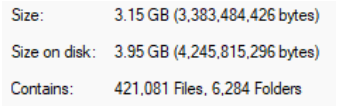
- Open the normal Game.exe
- MUST MATCH these Files and folders in the picture below.
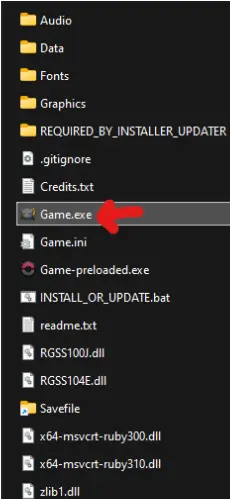
- After getting into GAME, press ESC to open your options.

- Turn OFF Download Sprites

- This is important: Then Save your game so that it stays off and RESTART the game.
- If you are creating a new game, make sure when it asks if you want sprites to be downloaded, select NO.
When you get this folder and double-click on the infinite Fusion folder you will see all of the game files and that’s all you need to do. If you want to start playing the game just double click game. exe and you’re good to go.
How to load Pokemon Infinite Fusion Preloaded 6.2.4 into the App Installer
Let me show you how to import this into the app installer first if you want to use the Pokemon Infinite Fusion app installer still. The app installer is a separate download, download it from the link below.
- If you want to still use this app download and extract the zip files following the above instructions.
- Open the App Installer and Click on Settings on the left.
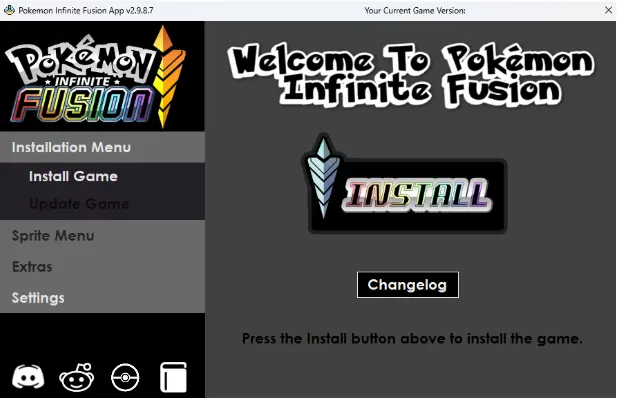
- Click the Change Linked Folder.
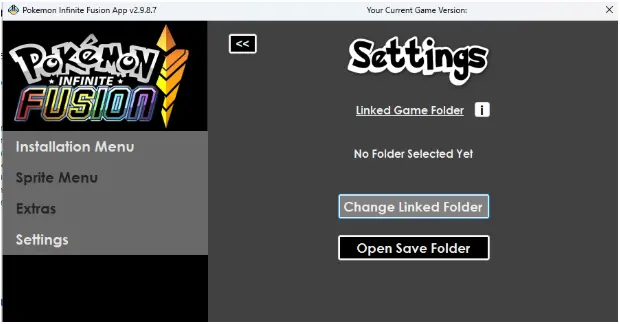
- Navigate to the folder where your newly extracted infinite Fusion folder is.
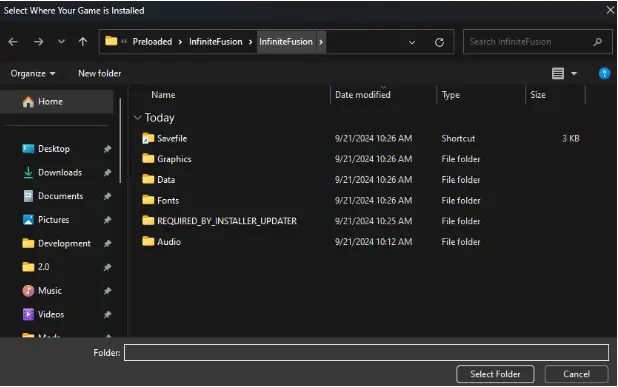
- You would go to the downloads, and it would probably be named infinite Fusion.
- If you click on Infinite Fusion and infinite Fusion again once you get to this area here where you start seeing other folders like Graphics data, and fonts, that is when you know you’re in the right location.
- Click Select Folder.
- Once you see this, you’ll see the game version on the top right says 6.2.4, which means it was imported successfully.
- You are all done, open and play the game.
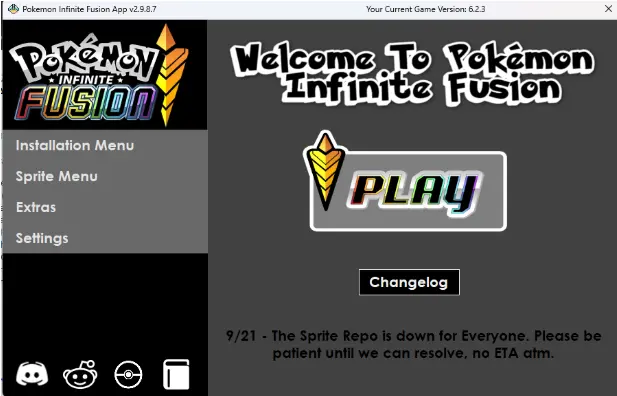
Open the Game
Now to open the game without app installer, double-click on the game. If you’re using the app installer you can just go ahead and click play and it will open up the game for you. Open up the game and open up your save file.
- If you have saved files already, Press Escape, go to options go down to download Sprites, and turn this Off.
- After you turn this off hit Escape and save your game and that is it. That’s all you need to do to set up this game with all the Sprites in it already.
If you do not have a save file that’s perfectly fine and what you want to do is that when you create a new save file you want to make sure that you select No when it asks you to download Sprites. If you want to download Sprites, just in case it does on your new save file.
Go to options and go down to download Sprites make sure this is off and save your game. if not then it’s going to try to download Sprites and it will result in errors and question marks and all of that stuff since the Sprite Server is down right now. Make sure you have downloaded Sprites turned off and you’re set up to go all right
Pokemon Infinite Fusion Windows FAQs
Do I need to move my save file?
No, your save file is stored separately from the game folder, so no action is required. This applies to all platforms except Android. The sprite issue does not affect your save file.
Do I need to move the new files into my existing game files?
No, these are entirely new game files. Simply download, extract, and start playing. The old folder is no longer needed.
What should I do when the sprites come back?
You don’t need to redownload the game. When version 6.3 with the sprite fix is released, run the INSTALL_OR_UPDATE.bat file in your game folder. Then enable the “Download Sprites” setting in the game options.
How do I load Pokémon Infinite Fusion Preloaded 6.2.4 into the App Installer?
Extract the zip file using the above instructions.
Open the App Installer and click on “Settings.”
Choose “Change Linked Folder” and navigate to the extracted folder.
Select the folder that contains files like Graphics, Data, and Fonts.
Verify the game version in the app installer; it should show 6.2.4.
Click “Play” in the app or open Game.exe manually to start playing.
How do I download and install Pokémon Infinite Fusion on Windows with all sprites?
Follow these steps to download and install the game with all sprites:
Download the preloaded game zip file.
Use WinRAR or 7zip to extract the file (do not use the default Windows extractor).
Right-click the zip file and choose Extract to InfiniteFusion_6.2.4_preloaded\.
Avoid extracting into an existing game folder; create a new one instead.
Open the extracted folder and double-click Game.exe to start playing.